 In iOS 10, Apple changed how to unlock the iPhone. Gone is the familiar “Slide to Unlock” feature. We are now greeted with a message that says “Press Home to Unlock.”
In iOS 10, Apple changed how to unlock the iPhone. Gone is the familiar “Slide to Unlock” feature. We are now greeted with a message that says “Press Home to Unlock.”
Apple made the change to address complaints the iPhone would unlock too quickly and the user couldn’t read notification messages on the lock screen. Requiring the user to press the Home button to unlock the device adds an extra step in the unlock process and makes it easier to read notification messages before unlocking the iPhone. However, many users simply don’t like the extra press of the Home button to unlock the device.
Luckily, Apple included a setting to allow the use of Touch ID to bypass the additional press of the Home button to unlock the iPhone. From the lock screen, you simply need to hold your finger on the Touch ID sensor and the iPhone will unlock.
Setup Touch ID
To setup the Touch ID on the iPhone, you first need to have a passcode set on the iPhone. If you don’t have a passcode, go to Settings -> Touch ID and Passcode, and tap Turn Passcode On. Follow the on-screen instructions to setup a passcode.
Once a password has been created for the iPhone, you can then setup Touch ID by going to Settings -> Touch ID and Passcode. Enter your passcode and tap Add a Fingerprint.
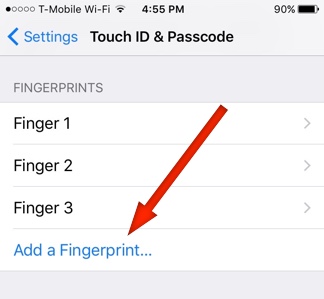
Touch the Home button with your finger for the Touch ID to read your fingerprint. Hold your finger on the Home button until you feel a slight vibration. You may be asked to lift your finger and adjust the position of your finger on the Home button. Follow the on-screen instructions and keep adjusting the position of your finger until all the lines in the on-screen fingerprint have turned red.
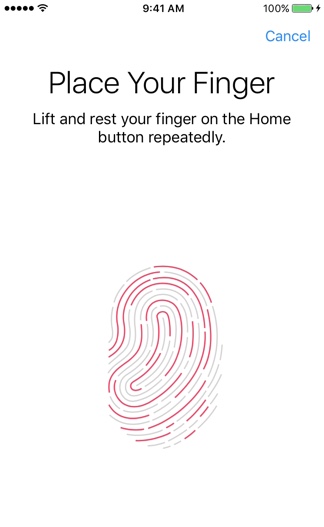
Once complete, the fingerprint will automatically be saved to the iPhone. You may want to add several fingerprints if you normally use different fingers on the Home button.
This article from the Apple website provides more information on setting up and using the Touch ID.
Unlock iPhone with Touch ID
Now that the Touch ID has been set up, you can now enable the feature to easily unlock the iPhone. Go to Settings -> General -> Accessibility, then scroll down and select Home Button. Enable the “Rest Finger to Open” option to unlock the iPhone using the Touch ID instead of pressing the Home button.
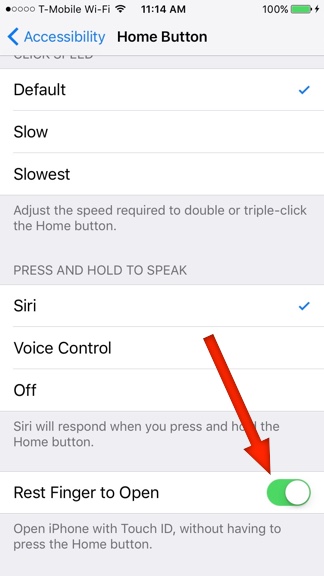
To make unlocking the iPhone even easier, you can set the iPhone to wake whenever it is picked up. This will automatically wake the iPhone and you only need to place your finger on the Touch ID to unlock the phone. Enable the wake option by going to Settings -> Display & Brightness and turn on the slider for Raise to Wake.
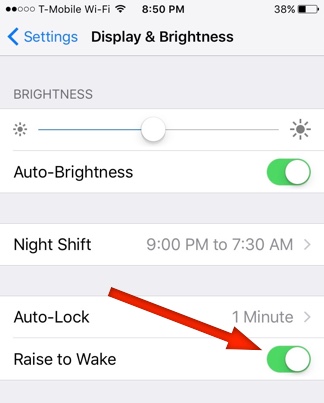
With a little practice, unlocking your iPhone will be easier than ever.
