![]() When you have multiple devices using the same Apple ID, an incoming cellular phone call can ring on all your devices at the same time.
When you have multiple devices using the same Apple ID, an incoming cellular phone call can ring on all your devices at the same time.
Part of the Continuity feature in iOS is the ability to make and receive cellular iPhone calls on an iPad, iPod touch, or Mac computer when your iPhone is connected to the same Wi-Fi network.
Make and Receive iPhone Calls on Other Devices
For iPhone calls to be relayed to your other devices, a few things need to be setup correctly.
- Devices need to be signed in to the same Apple ID for iCloud and FaceTime
- Devices need to be using iOS 8 or later, a Mac needs to be running OS X Yosemite or later
- Devices must be connected to the same Wi-Fi network
- You need to have an iPhone. Calls can not be received on other devices if you don’t have an iPhone. The iPhone is actually handling the connection to the cellular network. The iPhone is relaying information to the other devices.
While this feature can be convenient and make it much less likely you’ll ever miss a phone call, it can also be quite annoying to have a desk full of buzzing and vibrating devices.
iPhone Calls Ringing on a Family Member’s Device
If you share an Apple ID with a family member, it is possible for your phone calls to ring on their device. This can be annoying for both you and the family member. It can be an unfortunate result of sharing an Apple ID.
Generally, it is not recommended to share an Apple ID with another person, but many families do it in an effort to share data. To stop your iPhone calls from ringing on other devices, you will need to disable the feature on your iPhone.
Stop iPhone Calls From Ringing on Other Devices
If you have multiple devices such as an iPhone, iPad, and a Mac, you can stop delivery of iPhone calls on a single device or all devices.
- To stop iPhone cellular calls from being forwarded to all the other devices, on the iPhone go to Settings -> Phone -> Calls on Other Devices and turn off the slider for Allow Calls on Other Devices. With this function disabled on the iPhone, it will not forward calls to any other device. If you are using iOS 8, this function is located in the FaceTime settings.

- To stop calls from being delivered to the iPad while still allowing calls to the Mac, turn off the setting on the iPad by going to Settings -> FaceTime and disabling the slider for Calls from iPhone.

- To stop calls from being delivered on the Mac while still allowing calls on the iPad, disable the function on the Mac by opening the FaceTime app and going to FaceTime -> Preferences. Click Settings and deselect the Calls from iPhone option.
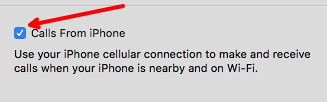
Forwarding iPhone calls to all your devices may be beneficial to some people, but others will likely want to limit what devices receive the calls. Once you set things up the way you want, it should return a little peace to your desktop (and perhaps your family).
