 You may have seen the commercials or someone may have sent you an iMessage that looked a little different. The Messages app in iOS 10 includes screen effects that allow to add animated background images to your iMessages.
You may have seen the commercials or someone may have sent you an iMessage that looked a little different. The Messages app in iOS 10 includes screen effects that allow to add animated background images to your iMessages.
To use screen effects, you need to be using iOS 10 and sending an iMessage to another iOS device with iOS 10. Screen effects can not be displayed on devices using iOS 9 or older. The effects can not currently be displayed in the Messages app on the Mac. A description of the effect will be displayed instead. Additionally, SMS texts can not use screen effects. If you are not sure about the difference between iMessages and SMS text messages, this article provides more details.
Screen Effects
The Messages app has five built-in screen effects: Balloons, Confetti, Lasers, Fireworks, and Shooting Stars.
To send an iMessage with a screen effect, open the Messages app on the iPhone or iPad and type a message like you normally would. When finished typing, tap and hold on the send button (in iOS 10 it looks like an arrow pointing up).
In the window that appears, you will have the option of selecting between Bubble effects and screen effects. To select the screen effects, tap the Screen button at the top of the window. Screen effects are displayed on the entire screen, where Bubble effects only apply to the individual message being sent. See this article for more information on bubble effects.
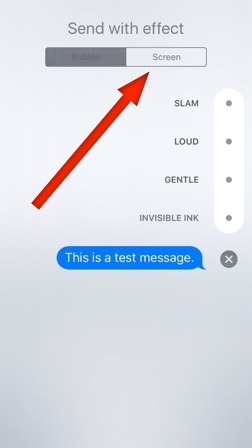
Once you select the Screen button, the Balloons effect will appear. Balloons will float up in the background.
Balloons

To select to a different screen effect, swipe from right to left across the screen. Each swipe brings up a different effect.
Confetti

Lasers

Fireworks

Shooting Stars

After choosing the effect you want to use, tap the send button (the up arrow) to send the iMessage. If you decide not to send the iMessage with an effect, tap the X to cancel the effect. You will be returned to the regular message window where you can send the iMessage with no screen effect.

Screen effects are a new feature in iOS 10 and can not be displayed on devices with an older iOS. The older iOS will display a description of the effect, such as (sent with Balloons), instead of displaying the actual effect. Screen effects can not be added to SMS texts sent to non-iPhone users.
