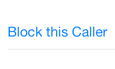 Have you ever wished you could keep someone from bothering you? Whether it be a persistent telemarketer or an “ex” you just don’t want to talk to anymore, the iPhone provides a quick and easy way to block unwanted callers. With iOS 7, you can block phone calls, messages, and FaceTime calls from a specific individual. While this might not solve all your problems, at least you won’t be bothered by a steady stream of phone calls or text messages.
Have you ever wished you could keep someone from bothering you? Whether it be a persistent telemarketer or an “ex” you just don’t want to talk to anymore, the iPhone provides a quick and easy way to block unwanted callers. With iOS 7, you can block phone calls, messages, and FaceTime calls from a specific individual. While this might not solve all your problems, at least you won’t be bothered by a steady stream of phone calls or text messages.
How to Block a Caller
Given you are trying to block someone from calling you, it’s a fair assumption that the person has called you before. Perhaps that person is even listed in your iPhone Contacts.
On the iPhone, open the Phone app and locate the person you want to block in either the Recents or Contacts tabs at the bottom of the window.

If you are viewing the Contacts tab, select the person’s name in the list to open their contact page. To block someone that isn’t in your Contacts, you can find them in the Recents tab. Select the Recents tab and tap the blue circle with the “i” in it to view the contact information for that person.
![]()
Once the person’s contact information is visible, scroll all the way down to the bottom and select Block this Caller.
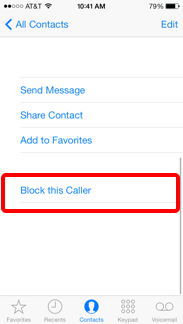
The iPhone will display a window indicating you will not receive phone calls, messages, or FaceTime calls from people on the block list. Select Block Contact to add the person to the block list.

Using the procedure described above will not allow a person to contact your iPhone using the phone number defined in the contact information. The person can still contact you by using a different phone number, at which point you can add that number to the block list.
If a person has been texting you or contacting you on FaceTime instead of calling you on the phone, you can use the same blocking procedure from either the Messages app or the FaceTime app. Blocking someone from either the Phone app, Messages app, or FaceTime app will stop all phone calls, messages, and FaceTime calls to the iPhone from that contact. You do not need to block someone in each app. Once a number is added to the block list, all contact from that number will be stopped.
To add someone to the block list when using the Messages app, open the message conversation and tap Contact in the upper right corner of the screen. This will reveal the information icon (blue circle with an “i” in it). Then follow the procedure as described above.
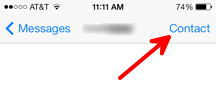

View the Blocked List
You can view the list of blocked contacts by opening the Settings app and selecting either Phone, Messages, or FaceTime. Scroll down and select Blocked.

Add a Contact to the Blocked List
While viewing the blocked list, you can add a contact by selecting the Add New option from the bottom of the list. This will open your Contacts list where you can select an additional person from the list.
Unblock a Contact
There are two ways to unblock a contact.
From the Contacts tab in the Phone, Messages, or FaceTime apps
Open the Phone, Messages, or FaceTime app and locate a contact as described in the “How to Block a Caller” section above. When the person’s contact information is visible, scroll all the way to the bottom and select Unblock this Caller.
From the blocked list
While viewing the blocked list, tap Edit in the top right corner of the window then tap the red circle next to the contact you want to unblock. Tapping the red Unblock button that appears will remove the contact from the list.
