 For a large majority users, iOS 9 is working fine. However, I have received an increased number of questions related to odd behavior with various iPhone apps after a user has upgraded to iOS 9.
For a large majority users, iOS 9 is working fine. However, I have received an increased number of questions related to odd behavior with various iPhone apps after a user has upgraded to iOS 9.
The issues appear to be somewhat random and affect different apps in different ways. One person experienced a problem where the Messages app would display a timer in the text entry field that covered the message they were trying to type. Another user could not see the bottom menu bar in Safari. It simply disappeared from the window and could not be displayed.
Issues After Upgrading to iOS 9
If your iPhone is experiencing some odd behavior with an app, some Internet forums suggest changing settings for the app. Unfortunately, this doesn’t always work and is typically only a temporary fix and the issue will eventually return.
There is another more serious issue where the iPhone will lock up just as iOS 9 has downloaded and the user begins the upgrade. When the user is prompted to “Slide to Upgrade”, the device will lock up and become unresponsive. This issue is rare and will likely be fixed quickly in a future iOS release, but it can be frustrating if it happens to you.
There are two solutions that appear to give the greatest chance of resolving iOS 9 issues:
- Reset your iPhone
- Backup and restore your iPhone.
Reset Your iPhone
Reset your iPhone by pressing and holding both the Sleep/Wake button and the Home button for about 10 seconds. While you are holding the buttons, the screen will go blank. Continue holding the buttons until you see the Apple logo. You can release the buttons after you see the Apple logo appear on the screen.

Once the iPhone restarts, check to see if the issue was resolved. If the problem persists, you will need to backup and restore your iPhone.
Backup and Restore Your iPhone Using iTunes on Your Computer
When backing up your iPhone, you can either backup to iCloud or to iTunes on your computer. To perform the backup and restore to resolve an iOS 9 issue, I suggest using iTunes on your computer. I received many emails from people that successfully resolved their issue by restoring their iPhone with iTunes. You can restore the iPhone using iCloud, but restoring from iTunes seems less likely to encounter an error.
Backup to iTunes on Your Computer
This will create a backup of your most recent data on your computer. You will use this backup when restoring your iPhone so all your data is reinstalled on the iPhone. Follow these steps to create a backup.
- Open iTunes and connect your iPhone to your computer
- Select your iPhone from the Devices menu
- Click the “Back Up Now” button in the Summary page.

This article from the Apple website provides additional details for backing up your device.
Restore your iPhone
After the backup is complete and with your device still connected to iTunes, click the “Restore iPhone” button at the top of the iTunes window. This will download and install the latest iOS version to your iPhone.
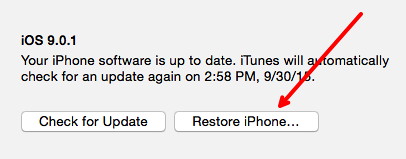
As part of the restore process, you will be asked to select a backup to restore to the iPhone. Select the backup you just made to reinstall all your data back to your device.
This article form the Apple website provides additional information about restoring your device.
