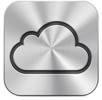 Apple’s iCloud service has been around for several years, but many iPhone, iPad, and iPod touch users don’t really understand it. Taking a few minutes to setup the service on your mobile devices and your computer could save you a significant amount of time and effort in the future.
Apple’s iCloud service has been around for several years, but many iPhone, iPad, and iPod touch users don’t really understand it. Taking a few minutes to setup the service on your mobile devices and your computer could save you a significant amount of time and effort in the future.
What is iCloud?
iCloud is simply a service that keeps all your devices in sync. In other words, you can share information between an iPhone, iPad, iPod touch, and a computer. The information on each device is automatically updated to make sure the most current information is available on all devices. The service is free, operates wirelessly, and runs in the background, with no special action required by the user.
For example, you may be out with friends and take some photos on your iPhone. Those photos are automatically available on any other device you have connected to iCloud. There is no need to manually transfer photos from your iPhone to your computer. The photos are automatically available on your computer.
In addition to syncing photos across multiple devices, iCloud also syncs other information such as: iTunes purchases, Contacts, Calendars, Notes, documents, Reminders, and Safari bookmarks. It provides the capability to backup your device and locate a lost device.
iCloud works by storing your information securely on a remote server. This online storage capability is also known as “cloud” storage. By securely storing your information online, you can access this information from any device, at any time.
Create an Account
Before using iCloud, you must first create a free account. Typically, your iCloud account can be the same as your Apple ID. If this sounds a little confusing, your Apple ID is the email address you used when signing up for iTunes. You use the Apple ID and password to download apps or music. To keep things simple, you can also use the same Apple ID when creating an iCloud account. However, if you have more than one person sharing the Apple ID, you may want to create a separate iCloud account. For more information on the need for a separate account, see my article about managing multiple devices while sharing one Apple ID.
Setup on an iOS Device
As part of the setup process for a new device, you were asked to enter an Apple ID and setup iCloud. You may have an active iCloud account and not realize it. Even if you elected not to enable iCloud as part of your initial device setup, you can enable it at any time by opening the Settings app on your iOS device and selecting iCloud.
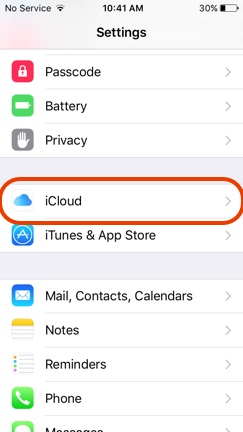
If iCloud is not enabled, you will be asked to enter your Apple ID and password.
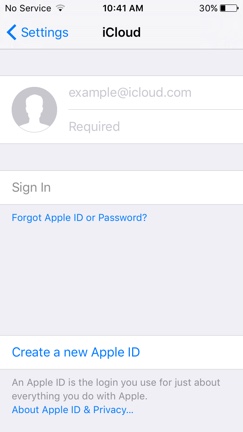
Once logged in, you will see options to enable syncing of various types of information. Set the slider control to ON for each item you want to sync between devices.
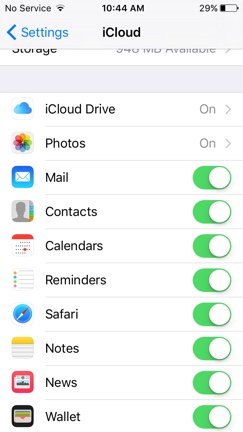
Setup on a Computer
On a Mac, select iCloud in the System Preferences and sign in with your Apple ID and password.
If you have a PC, you will need to download the iCloud control panel from Apple’s website. Once it is installed on your PC, open the Control Panel, then open iCloud and sign in with your Apple ID and password.
In part two of this article, we discuss the types of information that can be synced through iCloud.
