There are times when you need to coordinate with several people. By setting up a conference call from your iPhone, you can quickly accomplish this without a lot of texting and calling back and forth. Depending on your cellular provider, you can talk to up to five people at a time.
Setting Up a Conference Call
1. When setting up the conference, call the first person you want to include. Once they’re on the line, tap “add call,” and then call the next person using your contact list or by entering the number on the keyboard.
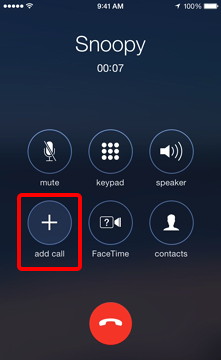
2. When they answer, tap “merge calls.” If your cellular provider uses a CDMA network, such as Verizon, Sprint, and U.S. Cellular, then you can not add more than two people to your conference call. I’m also sorry to say, this is basically the end of this tip for you.

3. If your cellular provider uses a GSM network, such as AT&T and T-Mobile, you have a lot more conference call options. You can repeat steps 1&2 above to add up to five people to the conference call.
4. Those with GSM cellular providers can also have participants call into the conference and can add them by tapping Hold & Accept, and then tapping Merge Calls.
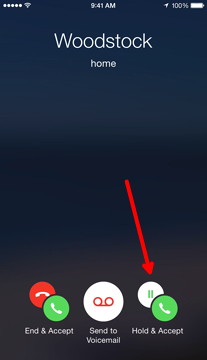
5. You can also drop a participant from the conference without ending the call, by tapping the ‘i’ icon next to the contact’s name and then tapping the End icon next to the person leaving the call.


6. Additionally, you can speak privately with individual conference call participants by tapping the ‘i’ icon next to the contact’s name and then tapping Private next to the person you want to speak with individually. When you are finished, tap Merge Calls to return to the conference.
Additional Phone Features
This article on the Apple website describes additional phone features available on the iPhone. The available features may vary based on your cellular provider.
