 Occasionally, you may have a friend or colleague that has an extension to their phone number. It can be cumbersome to manually enter the extension number. Thankfully, the iPhone has the capability to dial the extension automatically.
Occasionally, you may have a friend or colleague that has an extension to their phone number. It can be cumbersome to manually enter the extension number. Thankfully, the iPhone has the capability to dial the extension automatically.
When you call someone that has an extension to their phone number, you are typically greeted with some sort of recorded message. The message may have a basic greeting then ask you to enter the extension number of the person you are trying to reach. You can set the iPhone to pause a few seconds after dialing the main phone number before automatically dialing the extension. This provides some time for the phone system to answer the call, play the incoming message, and prepare to receive the extension when it is entered.
This works fine when the phone system consistently answers the call within a certain period of time and the length of the incoming message does not vary. If you are unsure how long to pause before dialing the extension, you can have the iPhone wait to dial the extension until you press the Dial button again. This allows you to listen to the incoming message and proceed with the extension whenever you hear the phone system request it.
Setting Up Phone Extensions
Open the Contacts on your iPhone and either enter a new contact by tapping the plus sign (+) in the top right corner or find an existing contact in which you want to add a phone extension and tap Edit in the top right corner of the window. When you tap the field for the phone number, a dial pad will appear.

Enter the phone number without the extension, then tap the +*# key. You will then see buttons for pause and wait.

Tapping the pause key inserts a comma after the phone number. This adds about a two-second delay after the phone number is dialed. If you need to pause for a longer period of time, you can add additional commas. Each comma adds another two seconds to the wait time.
Tapping the wait key inserts a semicolon after the phone number. This will cause the iPhone to wait until you press the Dial button again for it to dial the extension.
Finish the setup process by entering the extension number after the comma or semicolon. Then tap Done in the top right corner of the window.
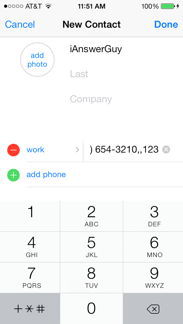
The phone number listed for the contact should look similar to the picture below.

The next time you call that person, the extension will be automatically dialed.
