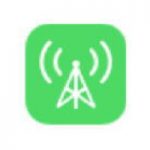 The majority of cell phone providers no longer offer unlimited data plans for the iPhone. The user must select a data plan that caps the amount of cellular data you can use in a billing cycle. Exceeding the limit of the data plan can get expensive.
The majority of cell phone providers no longer offer unlimited data plans for the iPhone. The user must select a data plan that caps the amount of cellular data you can use in a billing cycle. Exceeding the limit of the data plan can get expensive.
When your iPhone is connected to a Wi-Fi network, any app that needs data from the Internet will use the Wi-Fi network instead of the cellular data network. The data usage is therefore not counted against your monthly cellular data limit. However, when not connected to a Wi-Fi network, any time an app needs data, it uses the cellular data network and is counted towards your monthly limit.
The iPhone will allow you to see which apps are using the most data and to control which apps can use cellular data and which can not.
Cellular Data Settings
Open the Settings app and select Cellular.

Scroll down and you will see a list of your apps and the amount of cellular data each app has used. Periodically checking the data usage will let you know which apps have been using the most data.
You can stop an app from using cellular data by setting its slider to the Off position (no green is visible on the slider). The app will still be able to access data when the iPhone is connected to a Wi-Fi network, but it can not access Internet data using the cellular network.
At the bottom of the list, there is an item named System Services. Selecting it will show how much data is being used for things like Messaging Services, Push Notifications, Documents & Sync, iTunes Accounts, Siri, Voicemail, Software Updates, Find My iPhone, Diagnostics and Apple ID Services.
If you want to track your monthly cellular data usage, you will need to manually reset the usage information at the beginning of each billing period. This can be accomplished by tapping the Reset Statistics button.

While remembering to manually reset usage statistics every month isn’t exactly convenient, it may be helpful to set a reminder on your iPhone to notify you when it’s time to reset the data.
