When using the camera on the iPhone, there are times when you may want to flip between the front and rear camera. This is especially true when using FaceTime. By default, FaceTime uses the camera on the front of the iPhone. While this is good for the FaceTime caller to see you, it isn’t convenient when you want to show the FaceTime caller something other than your face. Changing from the front to rear camera is better than simply turning the iPhone to point the screen at an object because you can see the image on screen instead of blindly pointing the iPhone.
Flip Camera on a FaceTime Call
To flip from the front camera to the rear camera during a FaceTime call, simply tap the Flip button. The image on screen will immediately flip to whatever is in view of the rear camera. Tap the Flip button again to return to the front camera.

Flip Camera When Taking a Photo
The Camera app automatically defaults to using the rear camera on the iPhone. If you want to use the front camera to take a selfie, just tap the Flip button.
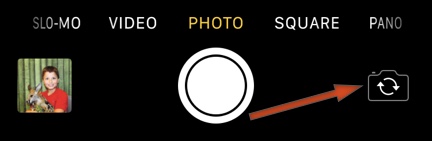
You can return to the rear camera by tapping the Flip button again.
