 How to use the Panorama feature
How to use the Panorama feature
Anyone that regularly takes pictures has run into the situation where the subject of their picture is just too big to fit in the picture frame. This isn’t a problem for someone with a fancy, and expensive, SLR camera; they simply change the camera lens to capture the wider image. However, you can’t change the lens on a cell phone camera.
With the iOS 6 software, iPhone 5, iPhone 4S, and fifth generation iPod touch users have a panorama option built-in to the camera.
Apple describes the panorama option as follows:
The new panorama feature for iPhone and iPod touch lets you capture everything from a momentous family reunion photo to a sweeping vista. With one simple motion you can shoot up to 240 degrees — even vertically, to get that redwood tree, say. Then hardware and software work together to create one seamless, high-resolution panorama.
Sounds simple enough, and actually, it is simple to use the panorama option.
1. Open the Camera app
2. While in camera mode, touch the Options button at the top of the screen. If no Options button is present, you may be in video mode. Check the Camera/Video switch at the bottom right of the screen to make sure the slider is under the camera icon. See the picture below.

3. Touch the Panorama button to enter panorama mode.

4. Align the camera image with the left side of your photo subject. When you are ready to take the picture, touch the round camera button at the bottom of the screen and slowly move the camera from left to right across the entire subject of your photo. You do not need to keep your finger on the camera button while taking the picture.

5. As you are moving the camera, try to keep the arrow centered on the horizontal line. The panorama box will move to the right as you move. Continue moving until you capture the entire subject of the photo. When finished, touch the Done button at the bottom of the screen.
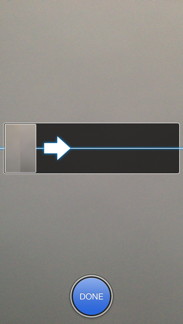
The default way to take a panoramic photo is left to right. If you would like to take a panoramic photo in the opposite direction (right to left), tap on the arrow before you begin taking your photo.

When you are finished taking panoramic photos, touch the Done button in the bottom right corner of the screen to exit panorama mode.
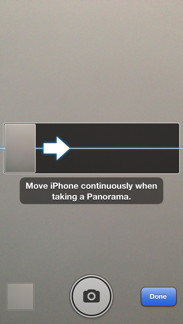
To take a vertical panoramic photo, turn the iPhone on its side and everything else works much the same way.
Example iPhone 5 photos with and without the panorama option
The photo on the top was taken with the panorama option, while the photo on the bottom did not use the panorama option.


As previously mentioned, the panorama mode is only available on the iPhone 5, iPhone 4S, and the fifth generation iPod touch. Anyone with an older device will need to rely on the many third-party panorama apps in the App Store.
