 How to remove the “Sent from my iPhone” message
How to remove the “Sent from my iPhone” message
I received a question from a new iPhone user asking how to remove the “Sent from my iPhone” message from the bottom of the emails she sends.
The message is actually the default signature provided by Apple. You can change it to anything you like or delete it completely.
To change your email signature on an iPhone or iPad, do the following:
1. Open the Settings app on your iPhone
2. Scroll down until you see Mail, Contacts, Calendars and select it

3. Scroll down until you see Signature and select it
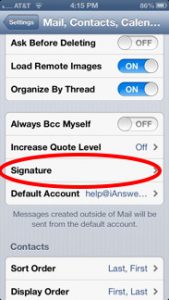
4. A window will be displayed where you can change the signature line to anything you want, or delete all the text if you don’t want an email signature.
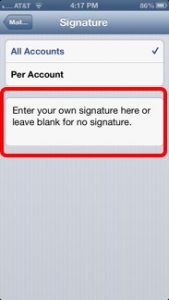
Thank you for using the iAnswerGuy website.
